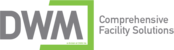Mimecast email signatures
Print
Modified on: Tue, Aug 31, 2021 at 10:04 AM
Subject: Ticket#1338049/status=Waiting on Client/DWMFacilities/Mimecast - Custom signatures - Is Waiting on a reply from you
From: Allison Bishop <abishop@dwminc.com>
To: CNS Support <support@complete.network>
1. Create your signature layout (administration --> stationery --> layouts)
* If you want a different layout for a reply vs new composition, create both now
* For a regular signature, not a disclaimer, you must insert <mc type="comment"> then <mc type="Previouscomment"> sandwiching the HTML, inside the body tags.
2. Create a Stationery Policy to assign which users get which signatures
* If using a separate reply layout, this only matters for a new email, the reply will be handled in the following steps
3. Create a Content Definition to send a different signature on the reply (administration --> gateway --> policies --> definitions on top left --> content definition)
* Add the words you want to search to allow Mimecast to determine this will be a reply. IE: if you have “Check-in made easy with” in the initial signature, you can scan for this
i. Make the Activation Score 1, then put 1 "Check-in made easy” in the word/phrase match list field
ii. Check scan message body
* Check enable inbound and outbound check
* In Policy Override Options, choose the reply layout by selecting it in the Stationery Override field
1. Create a content examination policy (administration --> gateway --> content examination) to assign the reply policy (created in Step 3) to the correct users
|
Did you find it helpful?
Yes
No
Send feedback Sorry we couldn't be helpful. Help us improve this article with your feedback.